Blog
Blog

10 Mar, 2023
Just like all batteries, iPhone batteries tend to deteriorate in performance over time. An iPhone that can last you 12 hours out of the box can only last you two or three hours after a year or two. You wonder, why does my iPhone’s battery health deteriorate so fast? Well, the answer is because that’s meant to happen. However, there are ways you can slow down this inevitable deterioration of your iPhone battery . How to Check Your iPhone’s Battery Health First, you might want to check your iPhone’s battery health percentage. Here’s how: Launch “Settings.” Scroll down and find “Battery.” Tap “Battery Health.” The “Maximum Capacity” is the maximum charge percentage your iPhone battery can reach relative to its health. When your battery is new, the number should be at 100%. You’ll notice that over time, the percentage goes down. But if it goes down at an alarming rate, for example, at least 1 percent per week, you should take measures to prolong your battery’s lifespan. But if you’re a heavy user, you should expect this rate. Consistently using demanding apps, keeping your iPhone plugged in, and using it while charging deteriorates it. That means the more time you fully discharge and charge your iPhone battery, the faster its “Battery Health” percentage goes down. Faster deterioration means you need to get an iPhone battery replacement service one or two years after getting a new iPhone. How to Improve Your iPhone’s Battery Health If you want to slow down the fall, here are some practices you can apply to your daily smartphone routine: Don’t get the battery percentage down to 0%. 0% battery is the time your iPhone shuts itself down in the middle of an activity because it’s out of juice. To save your iPhone’s battery from fast deterioration, avoid fully discharging it. Charge your battery when the percentage drops below 20%, the time when you get low battery warnings on your screen. If you’re nowhere near a charging station, turn on “Low Power Mode” in “Settings” > “Battery.” Don’t fully charge your battery all the time. It’s understandable to want to have a fully charged phone, but consistently charging your iPhone’s battery from 0% to 100% severely hurts its health. When you can, charge your iPhone up to 50% or a little more. If you’re going out and won’t have the chance to charge again, take advantage of the iPhone’s “Low Power Mode.” Avoid storing or using your phone in high temperatures. If your iPhone starts to feel hot on your hands, it’s time to put it down and give it a rest. But when you do, make sure to store it in a dry, cool place to help it cool itself down and save its battery and other components from damage. According to Apple , the iPhone works best in 0 to 35 degrees celsius environments. For storage, the iPhone can be comfortable at -20 to 45 degrees celsius. Note: When storing an iPhone long-term, make sure you turn it off with the battery percentage at 50%. Remove thick cases when charging your iPhone If you’re a fan of thick iPhone cases because of the protection they offer, make sure to check how breathable they are. They might be too thick to the point that your iPhone can’t breathe and let heat out when it needs to, which happens during charging. Check if the case is breathable. If not, remove it before plugging your iPhone in. Parting Words Truthfully, you can’t save your iPhone’s battery from deterioration . They’re made to be used and are susceptible to wear, that’s why they’re easily replaceable through professional iPhone battery replacement services. However, it’s still a good idea to try to reduce the speed of its deterioration. But when the time comes for your iPhone to get a fresh battery, remember to rely on the experts to help you out.
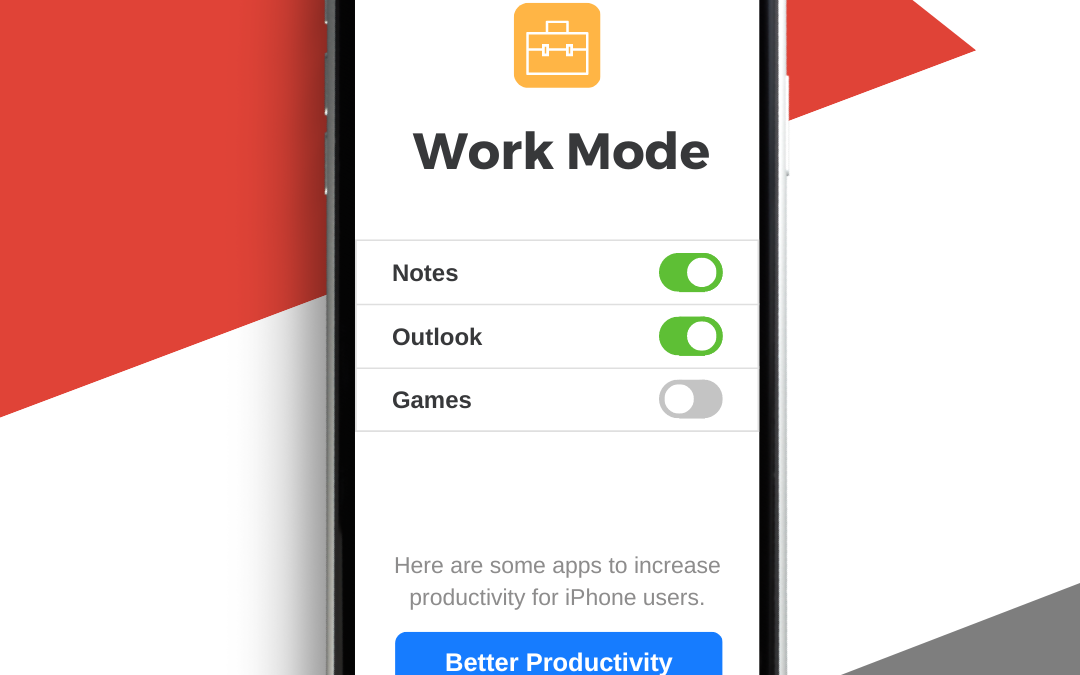
10 Mar, 2023
Making use of productivity apps makes it easier to set goals, assign tasks, track progress, and create reports. And this influences us to meet more productivity whether it’s for work, organizing a family vacation, or planning for an event. But productivity apps have different types, and you might not be using the best one for you. So here are some productivity apps for iPhone users. 1. Apple Notes This is the best note-taking app for iPhone users. Remember everything and tackle any project with your list, notes, tasks, and schedule all in one app. When you put your notes here, it automatically syncs to all your devices. This helps you work anywhere because it keeps important info handy. You can also add text, images, audio, scans, PDFs, maps, and documents that make your note more useful. Make your tasks easier to do with your notes with checklists and tap check-off items as you go. This app has powerful and flexible searching capabilities that help you to get what you need in a matter of seconds. You can also scan documents to make them handier and save web pages and mark them with arrows, highlights, and texts to make them more useful. Apple Note can secure notes containing sensitive or personal data with a password, keep your notes in folders and subfolders then sort them as you prefer, and create Custom Smart Folders based on one or more tags. You can share and collaborate on entire shared folders, mention friends to alert them to important updates and direct them to a shared note and view the edit times and dates for the note with highlighted text color-coded to match the collaborators who were involved in the creation of the note. Quick Notes can be created on compatible iPad and Mac systems and viewed and edited on iPhone. 2. Outlook It has impressive utility and power features, making it the ideal alternative to the more popular Gmail. Outlook helps you protect and keep your inbox clutter-free working around the clock. You can add popular services like Dropbox, Trello, Grammarly, and more, making it an ideal way to keep your workflow in one place. It also has a To-Do feature that was formerly called Wunderlist. It also has an Immersive Reading Mode that filters images and quotes out of your email to present it as a clear document and complete with text-to-voice capabilities. Collaboration is easy with Word, PowerPoint, and Excel. With Skype, you can chat in real-time, right from your inbox. It has a built-in Calendar to keep you on track with your tasks. Outlook allows Two-factor authentication and email encryption for security. Outlook is easy to use since it’s designed to be more accessible to everyone with intuitive voice-control navigation, and support for multiple assistive devices. 3. 2Do 2Do was designed to meet your speed needs. You can quickly enter your thoughts and ideas before forgetting. You can enter multiple tasks in seconds with Quick Add on iOS. Quick Entry on Mac, on the other hand, is a comprehensive task editor that can be accessed anywhere, anytime, even when 2Do is not running. It’s simplistic appearance but it houses an incredible productivity-aware engine that can be as fierce as your workflow. It offers the perfect mix of a rich feature set and ease of use. From a full set of sorting filters, focus, tags, location, and date range, it will surprise you in every way with the amount of thoughtfulness and attention to detail that went into developing it. 2Do gives you complete control over all your workflows giving you the freedom to organize your lists, categorize, and sort them. Your notes can sync into iCloud, Dropbox, and Toodledo. 4. Apple Calendar Apple Calendar is a user-friendly app installed on all MacBooks, iPhones, iPads, and Apple Watches in several versions of macOS and iOS. Your account syncs across desktop and iPhone so you can manage your schedule wherever you are. It’s knowledgeable to use and has all the features you’d expect from a web-based calendar, including the ability to create multiple calendars and customize the view of each calendar so you can see your schedule by day, week, and month. 5. Streaks This is a great habit-tracking app for iPhone. This has two excellent features that set it apart from the other habit-tracker apps. It integrates very well with Apple’s ecosystem including Mac and Apple Watch and can be seamlessly integrated with Apple’s Health app, and its robust charts and graphics give you a more detailed interpretation of habit-tracking. You can choose or create up to twelve tasks. Streaks can automatically track certain goals with the iOS Health app. You can set how many times in a day per week, in a month, or every day. This app lets you quickly see which tasks are remaining for the day, and what’s in progress, and marked as complete. You can view your task statistics to keep you motivated.
